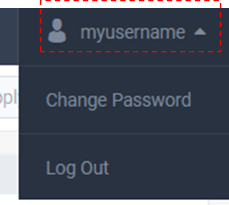Status Bar
The Status Bar at the top of the Overview page provides status and access to the main Navigation Bar, and to a variety of LiveNX functions.
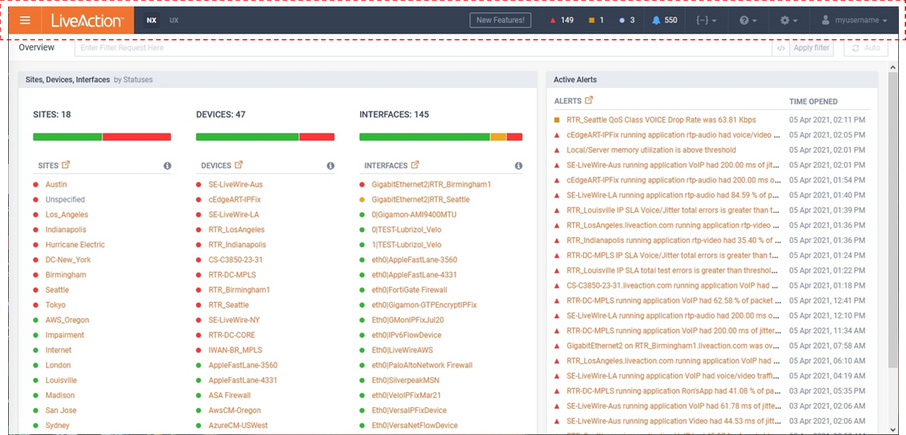
The status bar’s menu icon at the top left of the page expands the Navigation Bar. The majority of LiveNX daily usage tasks are found from this menu. See Navigation Bar.
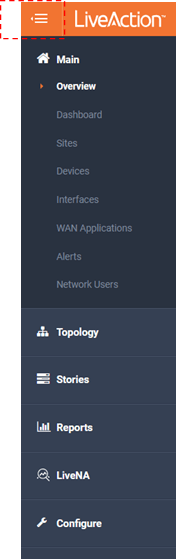
The status bar’s LiveAction icon provides quick access back to the Overview page.

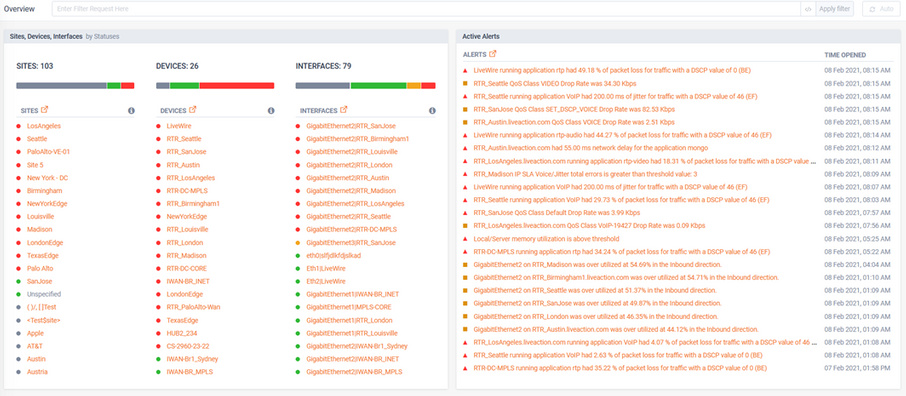
The button appears on the status bar after upgrading LiveNX to a new major or minor version.
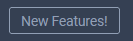
Clicking the button will present a list of the new features.
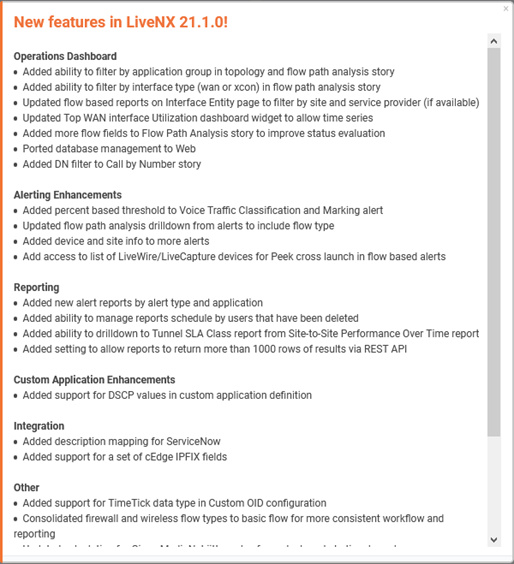
The status bar shows the number of active Alerts organized by severity.
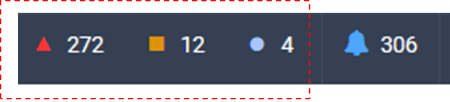
The LiveNX Alert severities are:
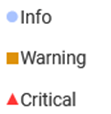
Clicking on a severity will open the Alert page, pre-filtered by the selected severity.
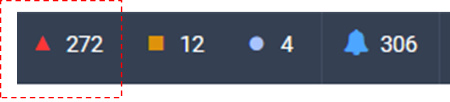
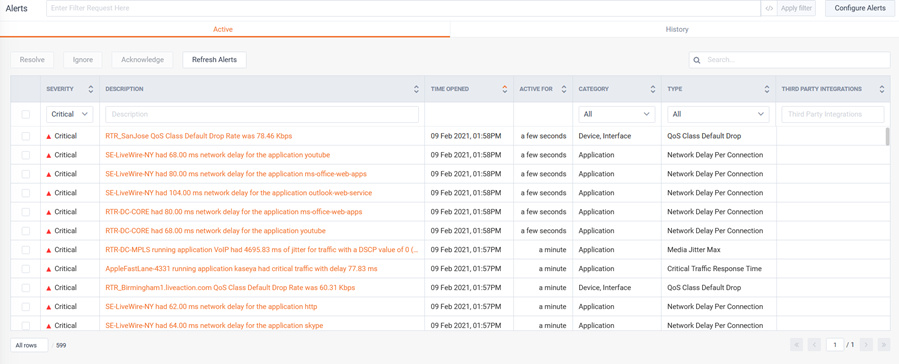
Clicking on the status bar’s button will open the Notifications sidebar.
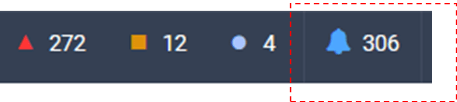
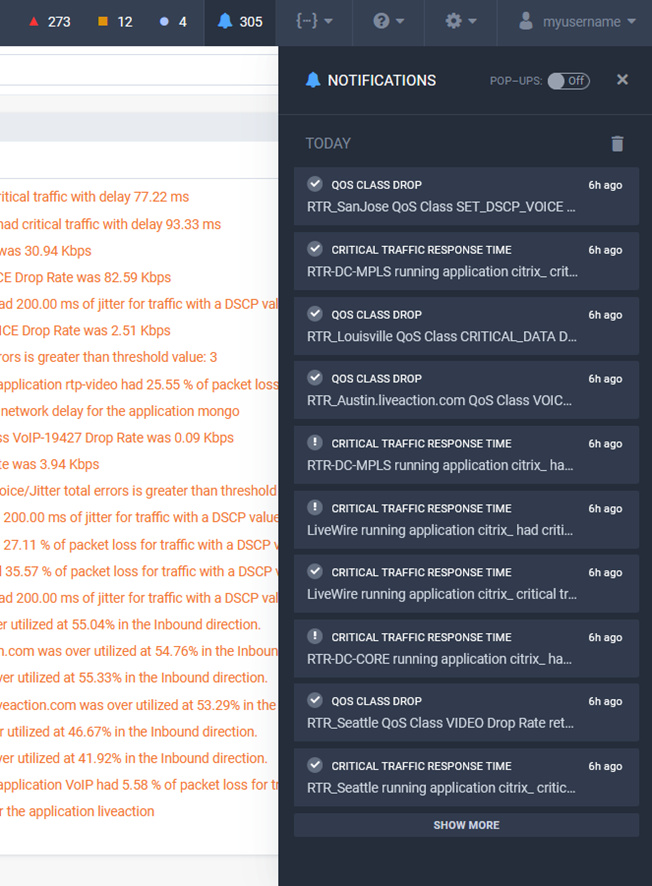
Alerts that have been configured for Web UI sharing (a form of notification setting) will appear in this list. Clicking a specific event will pivot to its Alert details.
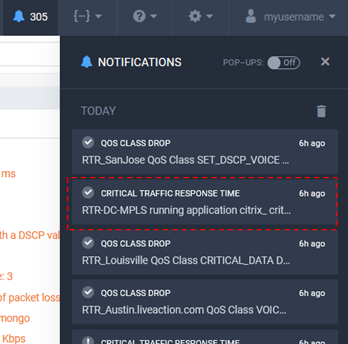
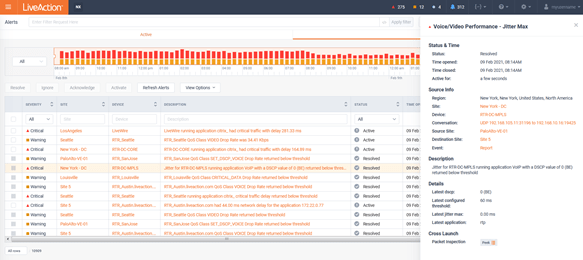
The Notifications Pop-Ups switch will ensure new notification events are visible as they are triggered.
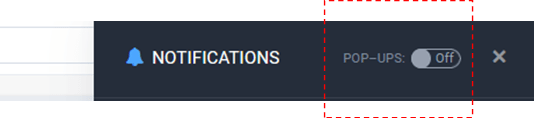
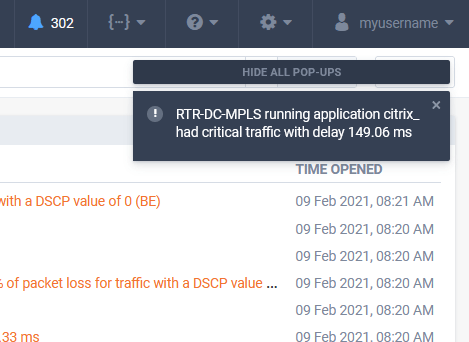
The Status bar’s API menu icon provides navigation to API documentation and API Token Management. This topic is out of scope of this document. For more information, please go to https://docs.liveaction.com.
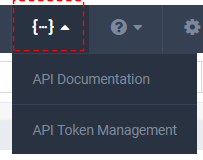
The Status bar’s help icon provides access to Documentation, Tutorial, and About page.
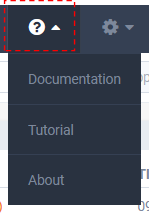
The About page shows LiveNX version, license, and server time information. It also provides access to configure http proxy settings.
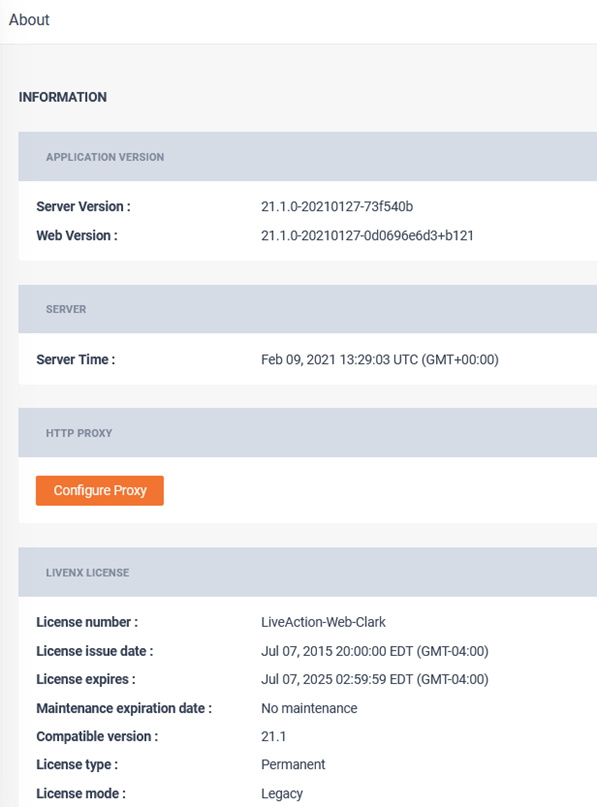
Selecting the Settings icon from the status bar provides access to Settings, System Diagnostics, User Management, and LiveNX Server pages. These are outside the scope of this document. Please see the LiveNX Admin Guide for more information, https://docs.liveaction.com.
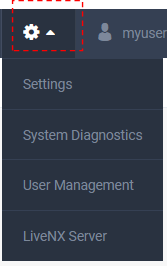
Selecting the username from the status bar will allow the current user to change their password (if using a local account) or log out of LiveNX.